How can I check if someone attended their training course?
The quickest way to check if an individual has attended a course is to navigate to their training profile on Competency Cloud, and then to the Training > Training Course tab. Here you will see details of all training courses they have been booked onto, including both past and future courses.
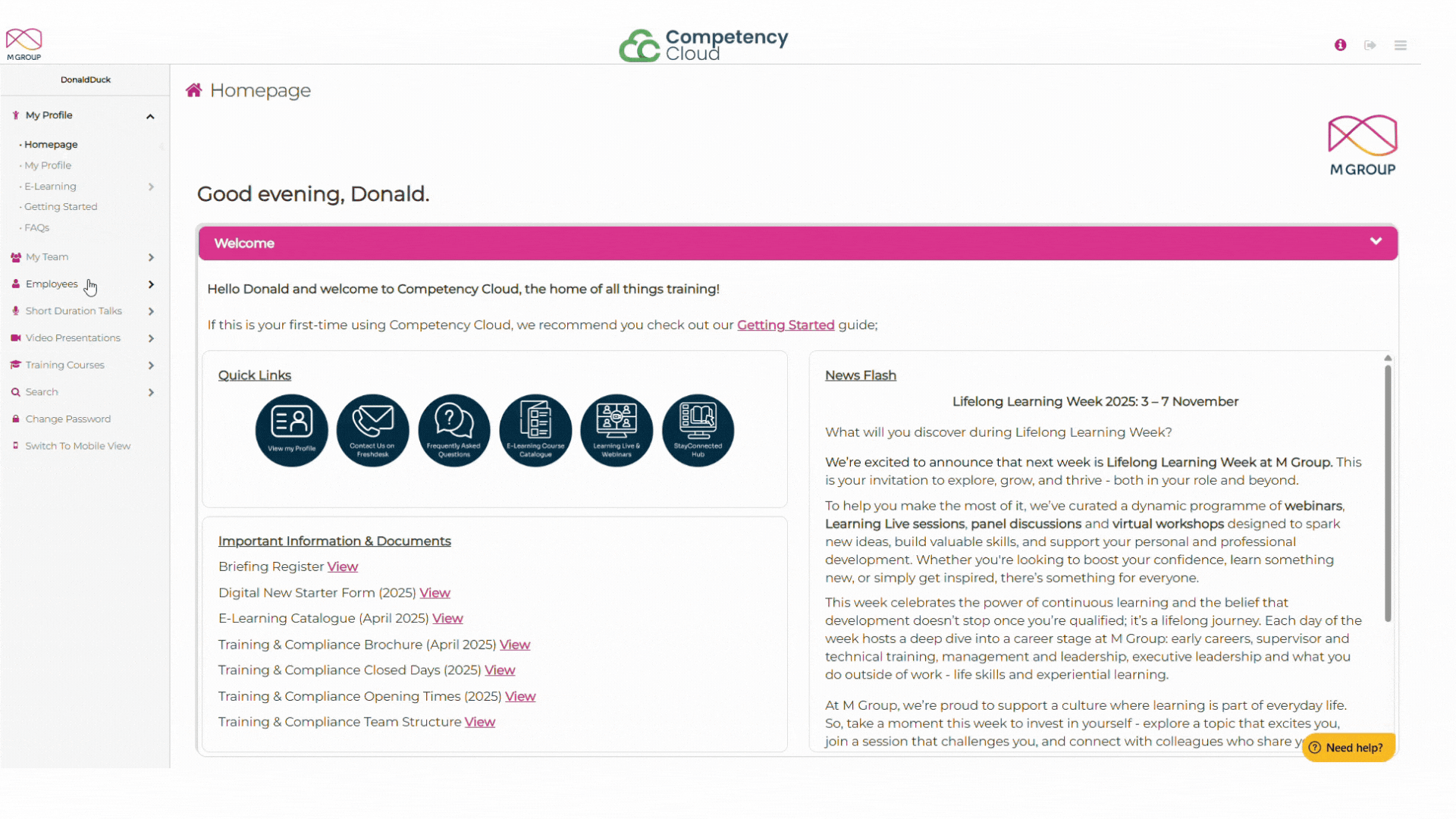
The Status column will let you know if we have received attendance confirmation yet for the course. Any courses showing as 'Booked' have not yet been updated. Once a course status changes to 'Completed', this means that the Training & Compliance Team has received confirmation of attendance from the supplier and has updated this on has Competency Cloud.
By ticking the Show Archived box, you will unhide all archived bookings and will be able to see a full list of all historical courses that the individual has been booked onto.
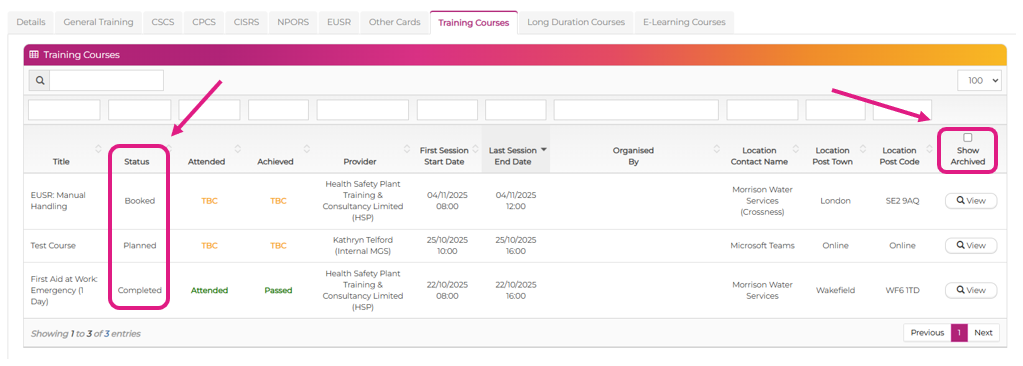
Please note: it takes on average 7 working days for the team to receive an update on attendance from the training supplier after a course has taken place. We have processes in place to ensure that all outstanding attendance details are chased on a regular basis, so please check back at a later date if the attendance you are looking for is not yet updated on Competency Cloud.
I want to search attendance for a specific course - how can I do this?
If you want to search for a specific course, rather than for a specific individual, you can do this by navigating to the Training Courses > Courses option on the left-hand menu.
You can then use search boxes at the top of each column to narrow down your search, clicking enter to apply the search options. Once you have found the course you are looking for, click on it in the list to be taken to the full course page.
From here, navigate to the Delegates tab where you will see a full list of delegates and their attendance status if available. Here you will also be able to view any non-attendance reasons that we have been made aware of.
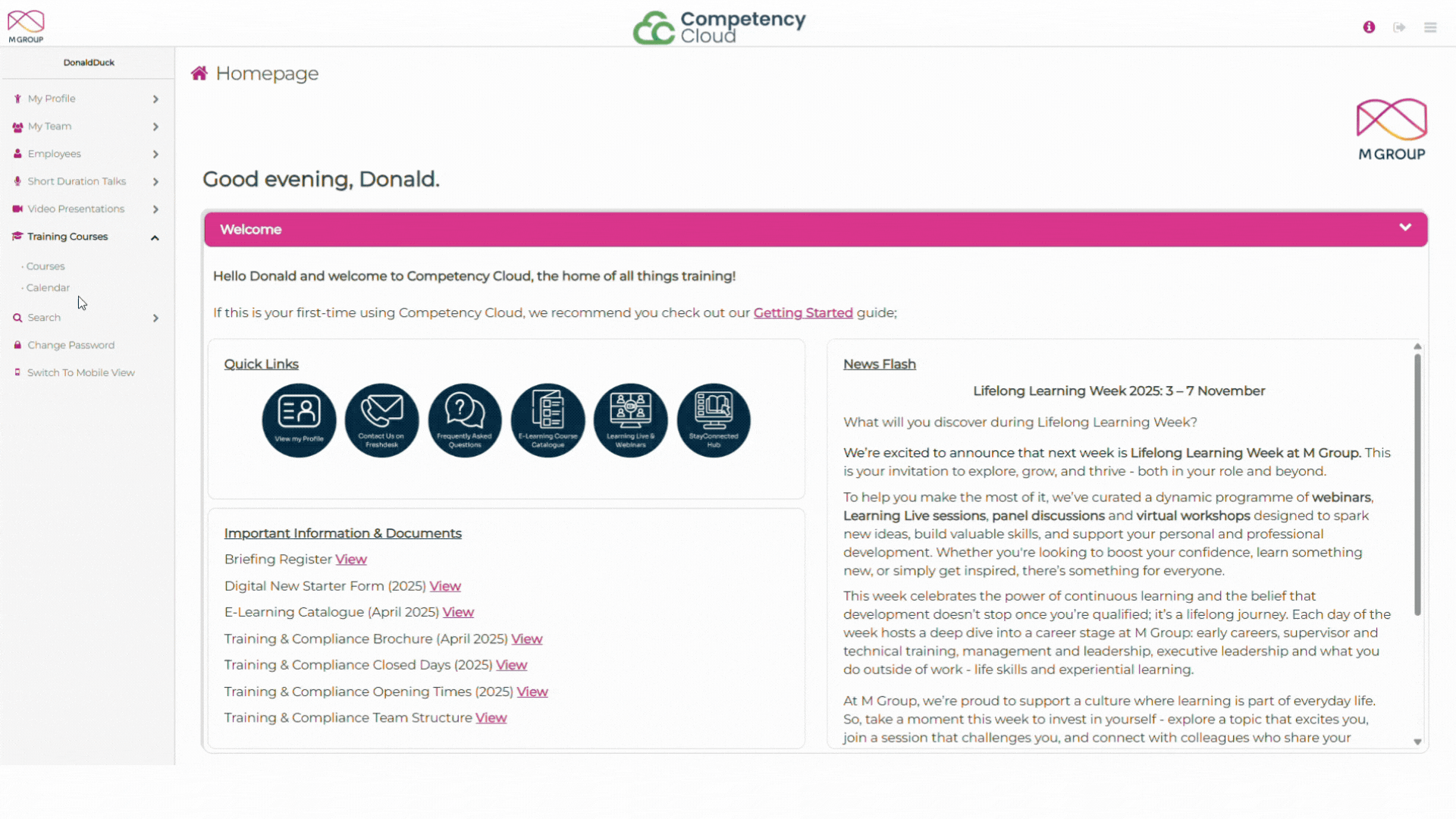
Was this article helpful?
That’s Great!
Thank you for your feedback
Sorry! We couldn't be helpful
Thank you for your feedback
Feedback sent
We appreciate your effort and will try to fix the article